Open a real account with ICMarkets
For Real accounts: The EA will only work with IC Marketes accounts opened using the procedures in Step 1 and Step 2 as below.Backtesting: It is possible with any broker.
Register with IC Markets via the following link.
The EA will only work on accounts of users who sign up via the link above.
It may take up to one week for your account to be verified after opening.
If you are already registered with ICMarkets or if your account has not been verified one week after opening it, please contact us.
Preparation for operation on MT5
In MT5 settings, open “Tools” → “Options” → “Expert Advisors”.
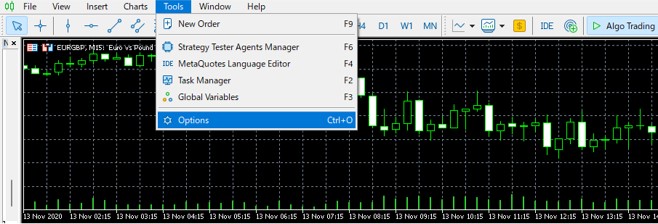
Please fill in the checkboxes as follows.
Add the following URL to your allowed URL list : https://freeeas.com
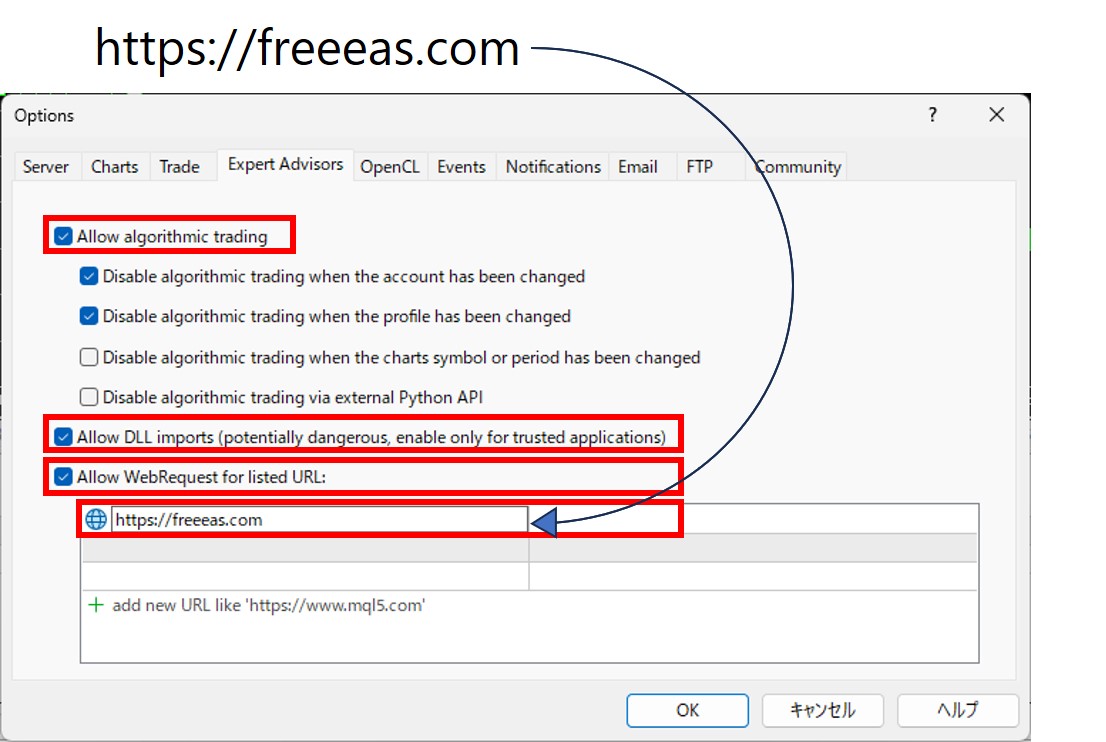
Open the ”MQL5” → ”Experts” folder.
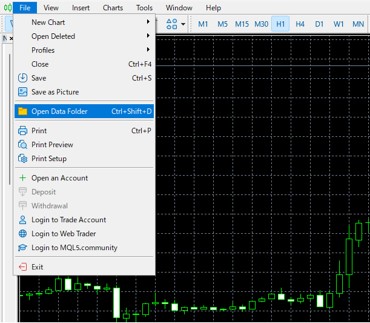
Copy and paste or drag and drop the downloaded EA into the ”Experts” folder.
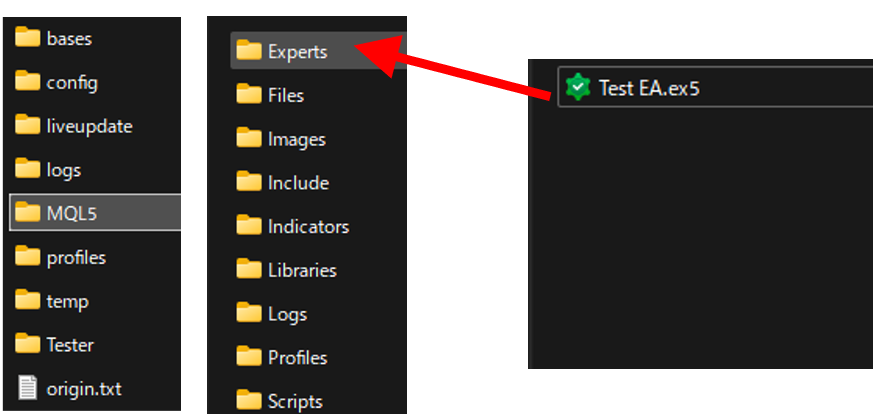
Open the “Navigator” window in MT5.
If the window is not displayed, select “Navigator” from the “View” menu in the top menu bar.
Expand the “Expert Advisors“If it is not displayed, right-click and select “Refresh.”
Select the EA from the Navigator window and drag and drop it onto the chart of the desired currency pair.
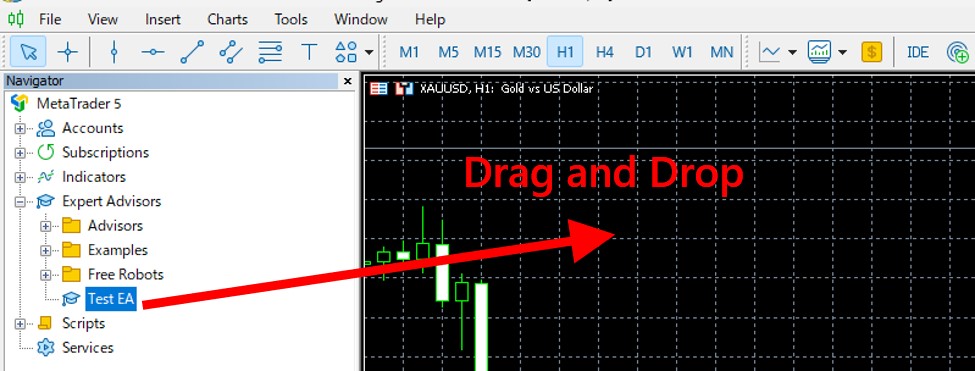
Since the EA uses DLL for account authentication, please check “Allow DLL imports” and click OK.
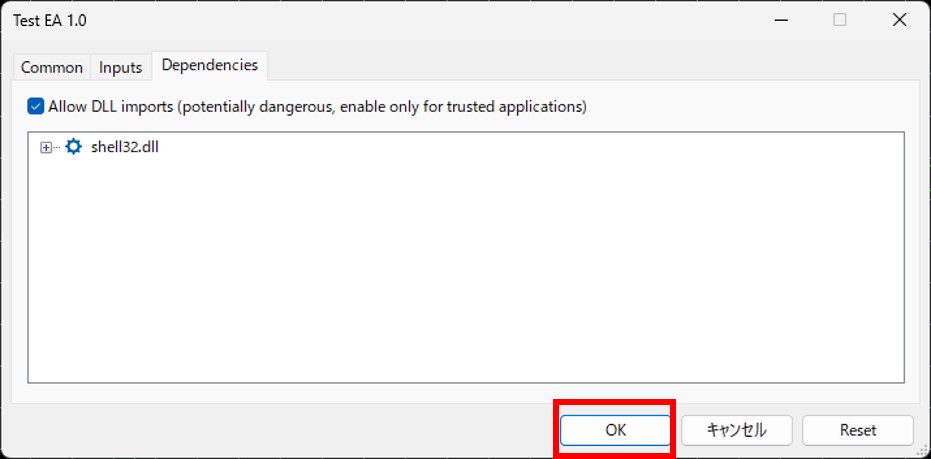
If the Algo Trading button is set to “Stop,” click it to turn it into a green “Play” button.
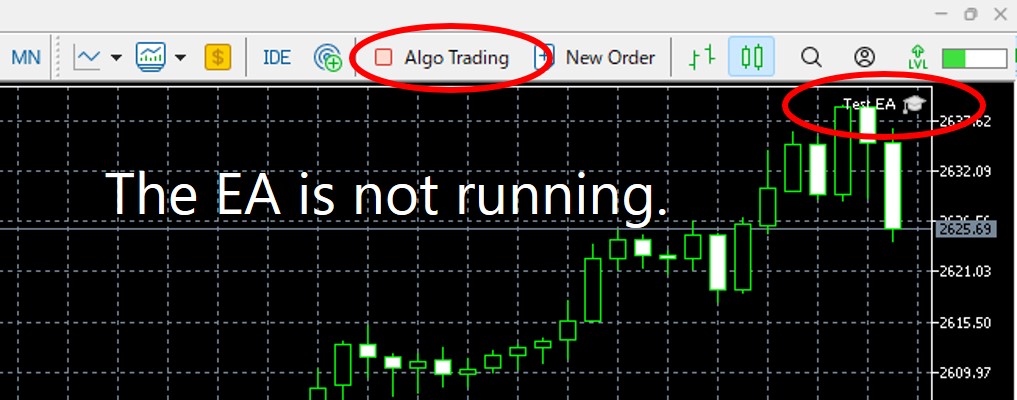
If a blue “Expert” label appears in the top-right corner of the chart, the EA is running successfully.
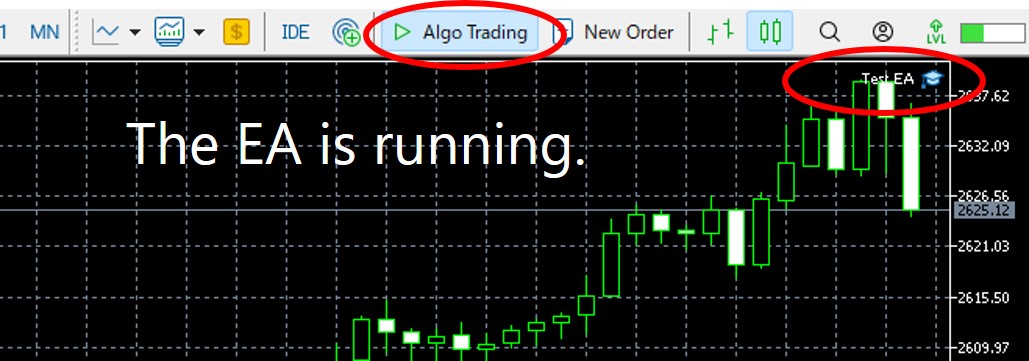
Optimize Your Trading Environment with a World-Class FX Broker: IC Markets
To fully leverage the free EA provided on our site, it’s essential to choose a top-tier broker. IC Markets delivers an exceptional trading experience through ultra-low spreads, lightning-fast execution, and a highly reliable trading infrastructure, earning the trust of professionals and beginners worldwide.
- Ultra-Low Spreads from 0.0 pips & Prime Liquidity: Enjoy deep liquidity sourced from top-tier interbank providers, ensuring consistently competitive spreads.
- Lightning-Fast Execution & Stability: With servers located in key financial hubs (London, New York, Tokyo), experience seamless, high-speed execution.
- Trust & Transparency: Fully licensed and regulated by reputable authorities, IC Markets provides a secure and transparent trading environment.
By registering with IC Markets through our special link, you unlock optimal trading conditions perfectly suited to enhance your strategies and get the most out of our free EA.
